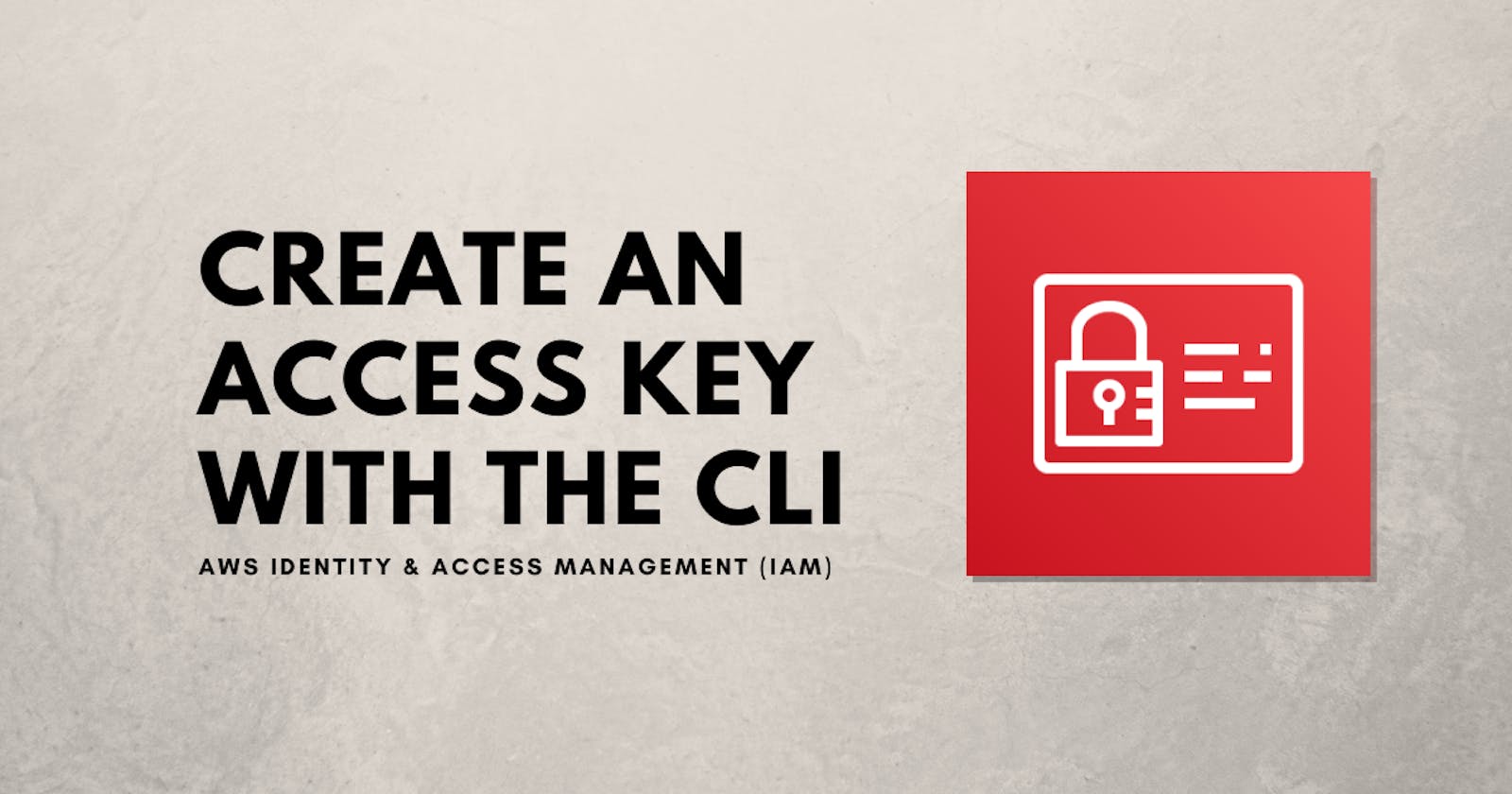To create a new AWS secret access key and corresponding AWS access key ID for a specified user, you can use the create-access-key CLI command.
In the terminal, enter the following to create an access key for the user named Bob in the current account.
aws iam create-access-key --user-name Bob
Output:
{
"AccessKey": {
"UserName": "Bob",
"Status": "Active",
"CreateDate": "2015-03-09T18:39:23.411Z",
"SecretAccessKey": "wJalrXUtnFEMI/K7MDENG/bPxRfiCYzEXAMPLEKEY",
"AccessKeyId": "AKIAIOSFODNN7EXAMPLE"
}
}
The user must exist before you can create the access key. For more information, see How to create an AWS IAM User with the CLI.
Note: Store the secret access key in a secure location. If it is lost, it cannot be recovered, and you must create a new access key.
The create-access-key command accepts additional options. If you do not specify the --user-name, IAM determines the user name implicitly based on the AWS access key ID signing the request.
create-access-key
--user-name <value> //optional
--cli-input-json | --cli-input-yaml //optional
--generate-cli-skeleton <value> //optional
--cli-auto-prompt <value> //optional
For more information about the command and the additional options, see create-access-key in the official AWS CLI Command reference.
Note: For this example to work, you need to install and configure the AWS CLI first.